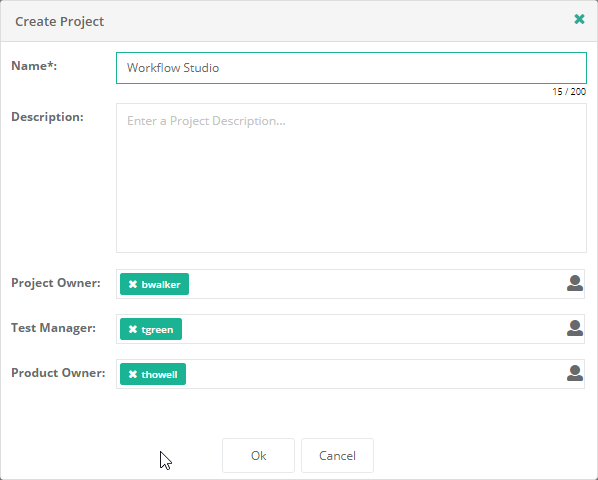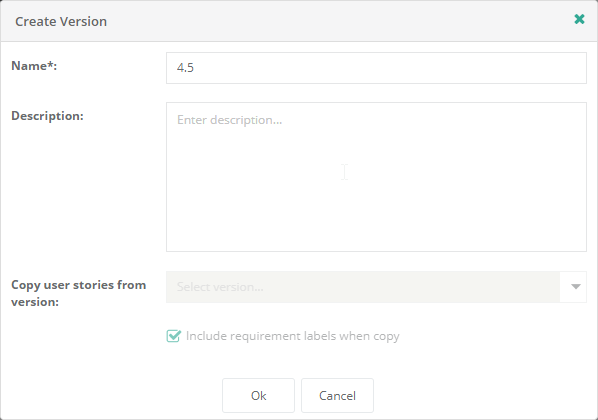Test Automation
The Test Automation web application provides a convenient environment for setting up and performing automated software tests.
The
Test Case is the smallest unit within a
test, which in turn forms part of a User Story. User Stories can be combined to form Test Plans. An overview of the
results of executing a Test Plan is provided
under Test Plan Statistics.
Test Cases are implemented based on Workflows. Each Test Plan is executed by a Servicetrace
Robot.
Software tests are saved
as projects. You can create multiple versions of a project. The results of a test are always assigned to a specific version. The
associated User Stories and Test Plans can be
copied from another version.
Each version provides a detailed overview of the tests run with charts to show the results of the test
according to various aspects.
There will always be at least one Version of a Test Automation project. Each Version contains User Stories, Test Plans, Test Plan Statistics and Requirement Labels. User Stories are combined to form Test Plans. The results of executing a Test Plan are shown together under Test Plan Statistics.
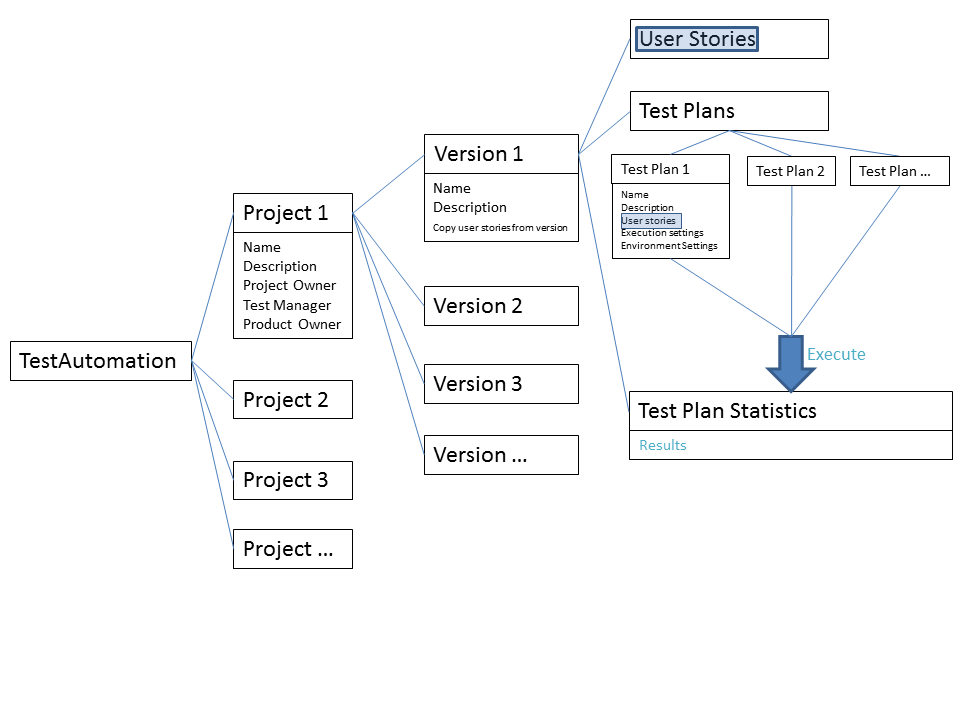
The Projects page shows an overview over all Projects of the currently selected Customer:
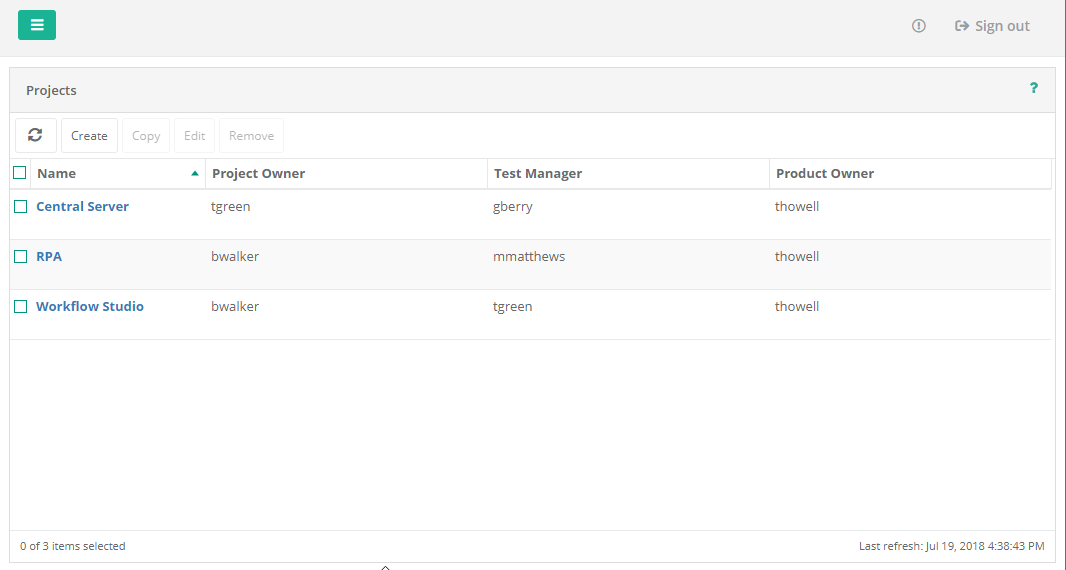
User
Only users with the Test Automation Management Open
privilege can access the Test Automation
application.
Multitenancy
Test Automation projects are created for the Customer currently selected by the Customer Switch. Standard users will only see Test Automation projects for their allocated Customer.
System users may select any Customer. After selecting a Customer using the Customer Switch, work carried out by the system user is performed in the context of that Customer. New Test Automation projects created by System Users are then associated with the selected Customer for use by that Customer's users.
Caution: Test Automation projects are not supported when logged in as a System User. When the Customer Switch is set to [System], the following message will appear:
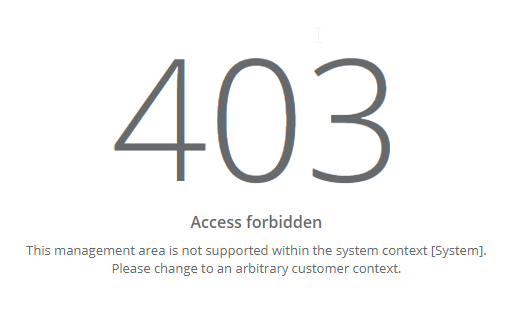
Robot Types
A special Robot Type is needed for deploying Test Automation Workflows. The Robot Type is assigned to the Robot
in the Control Center. Only Robots of type Test Automation
![]() or of type Shared
or of type Shared ![]() are shown in the list of Robots for the execution
of a Test Plan.
are shown in the list of Robots for the execution
of a Test Plan.
Navigation
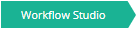
For easier navigation Breadcrumbs are shown at the top of each page. Clicking on the names opens the respective page or menu.
Menu
The Projects table on the Test Automation home page contains the following menu items:
Detailed View
Click on a project name in the Projects table on the Test Automation home page to see more details of that project.
Clicking
the Projects link in the left pane takes
you back to the Test Automation home page and therefore to an overview of all the application's projects.
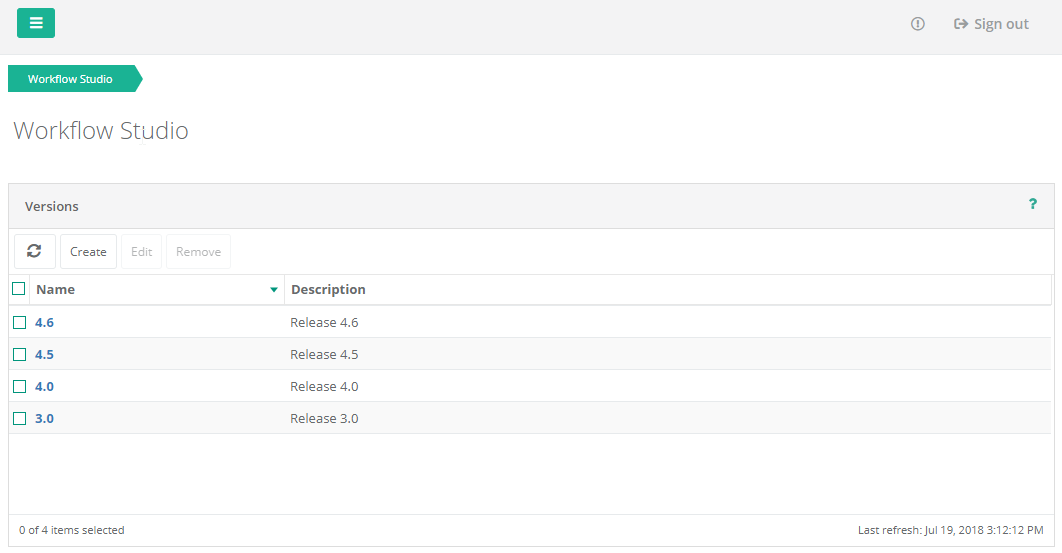
Versions
The detailed view of a Test Automation project contains a list of all versions belonging to this project. You can add new versions and edit or remove existing versions.
Menu
The Versions support the following menu items:

 Refresh
Refresh