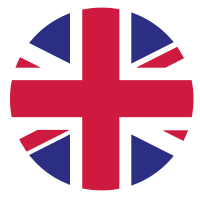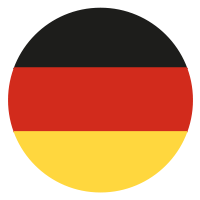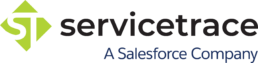X1 Server
- Removed unnecessary asymmetric encryption – The additional asymmetric encryption (RSA 2048) between the server and its bots has been removed due to occuring problems with windows os updates. Securing the communication with TLS is sufficient.
- Enhanced security – The security on handling and storing of credentials in activity parameters has been strengthened.
- Fixed defect – The log4j vulnerabilities CVE-2021-44228, CVE-2021-45046 and CVE-2021-45105 have been fixed.
- Fixed defect – The logback vulnerability CVE-2021-42550 has been fixed.
- Fixed defect – The log4j vulnerability CVE-2021-45046 has been fixed.
- Fixed defect – The log4j vulnerability CVE-2021-44228 has been fixed.
- Two factor authentication (2FA) – Servicetrace user accounts for logging in to the Central Server and Workflow Studio can be additionally secured via two-factor authentication. Users can activate, set up and deactivate the 2FA themselves via their personal profile page. An administrator with the privilege User Create / Edit can deactivate an activated 2FA in the User Management.
- Changed secure session reservation for test plans – A test configuration now only reserves a secure session when the test is actually running.
- Changed X1 bot API key assignment – API keys for X1 Bots can now only be assigned to a single X1 Bot.
- Removed “Run desktop session as system user” – The option “Run desktop session as system user” was removed from the test and productive configurations.
- Fixed defect – The test plan name within the test run configuration contains an XSS issue.
- Fixed defect – The table of production run configuration shows only one row.
- Separation of Test / Productive – Global variables, users in the credential pool and X1 bots can be tagged to indicate whether they belong to the test and/or production phase. This makes it easier to separate test and production environments. In addition, appropriate privileges have been added for the Global Variables / Credential Pool.
- Process and X1 bot execution plans – Until now, the execution plans under X1-Bot Management and Process Controlling were based on the deployment of a process. To get a better and faster overview on free resources, created (not deployed) configurations have now also been included in these overviews.
- REST API privileges – New privileges for using the public REST API have been added. The interfaces for the processes, X1 bots, test and production configurations can be released with separate privileges.
- Process Board – New task planning and management – Each process can be upgraded with its own Process Board, where tasks related to the automation project can be organized and coordinated.
- Project Process Board – Individual tasks can be created and assigned to users. Tasks can be prioritized by colour coding and due date, and their progress can be monitored by status (To-do, In Progress, Completed).
- My Process Board – Each user sees his assigned tasks across processes in the personal My X1 area. From there, it is possible to navigate directly to the task in the process.
- Automatic phase change tasks – Optionally, tasks are automatically created to make the phase change more controlled. If these tasks are not yet completed, the phase change is blocked.
- Connection of external task management – By extending the External REST API, tasks can also be imported and updated by external management tools.
- Process Evaluation extended to include individual evaluation criteria – For the evaluation of new processes, individual evaluation criteria can be created and combined to evaluation templates. When creating a new process in Process Evaluation, you can select the evaluation template on which the process is to be evaluated.
- Evaluation Criteria – Listing of existing qualifiers and benefits, enables the creation and editing of own qualifiers and benefits. When creating a qualifier or benefit, the name, description, and evaluation gradation can be defined from 1 to 5, whereby a designation can be assigned for each gradation as an aid for later assessment.
- Evaluation Templates – Allows you to combine qualifiers and benefits into your own evaluation templates, based on which new processes can be evaluated.
- New privileges and properties for process evaluation – New privileges, group and user properties allow more granular control over the Process Evaluation approval process.
- Process Evaluation Approval to a Center of Excellence – Users with this privilege can select a User Group with the Center of Excellence property when approving a Process Evaluation. User Groups have a new property that labels them as a Center of Excellence.
- Process Evaluation Approval to a Project Manager – Users with this privilege can select a user with the Project Manager property when approving a Process Evalution. Users have a new property that identifies them as Project Manager.
- New Process Monitoring – Process execution in live stream – In a live stream, all processes running productively on X1 Bots can be watched during execution.
- Process Streaming – Lists all processes that are running productively. The live stream can be activated and viewed per process and for each running session on an X1 Bot.
- Robot State and Operation single view – Robot State and Operation can be used to look directly into a specific session. The live stream is displayed directly, and the current progress of the process run is also shown in the business process model.
- Extension of the Deployment Map with control elements and filtering options – Easy and fast process control and monitoring of productive process configurations via the Process Deployment Map. The view can be filtered according to the status of the X1 bots (Ok, Overdue/Stopped) and the status of the productive configurations (Created, Deployed, Paused). Depending on the view, the Deploy, Revoke, Pause and Continue actions can be triggered directly on the X1 bot (Process view) or on the configuration (X1 Bot view).
- Extension of productive configuration scheduling – Schedules of productive process configurations can additionally be repeated every X minutes or hours.
- New email notification for pending User Task – An e-mail notification for pending User Tasks can be activated per process configuration. Users and members of a user group who have been authorized to process a user task receive an e-mail with the user task and process name when it is ready for processing.
- Password policy – To support users in using strong passwords, a new password must contain at least 12 characters. Additional visual indication of password strength while password is entered.
- New system event log for monitoring and analysis – Via the About dialog, a user with the privilege Show Event Log can open the system event log of the X1 server. This lists all system events and supports system monitoring and analysis in case of problems. Examples of events are attempted and successful logins X1 Bots to the server, warnings for expiring licenses, disconnections to the database or problems with the database maintenance (Daily Midnight Task).
- Individual System Administrator account on new installations – Free allocation of the initial System Administration account for new installations. Previously, the System Administrator account ‘Servicetracer’ was created automatically. The user can now define the initial system administration account with username and password during the setup of a new installation.
- Support of a Trusted Connection for database connection – Support for the setup of a ‘Trusted Connection’. With a trusted connection, an Active Directory account is used to connect between the application server and the external database, increasing the level of security.
- X1 Process Recorder – Standalone application for recording a business process flow.
- Automatic BPMN generation – The X1 Process Recorder is started in the design phase and automatically creates a BPMN at the end of the recording.
- Click path documentation – All mouse clicks, keyboard inputs and applications used are recorded and documented.
- Screenshots, comments and variables – While recording, screenshots can be taken manually or automatically, and comments and variable information can be entered. All this information is uploaded with the BPMN at the end and can be viewed in the documentation for each activity.
- Financial analysis to evaluate process costs and determine the break-even point – Capture, monitor and analyse the financial aspects of a process.
- Process costs – Input of process information and costs during the project creation. Enter manual process time, frequency per month, costs per process run, initial investment, depreciation period and monthly operating costs. Adjustment of costs in the financial analysis through appreciations and changes in operating costs.
- Break-Even-Analysis – Determine the break-even point of an automated process based on past X1 bot runs and expected upcoming monthly process runs.
- Cost evaluation – Comparison of process costs, savings through automation and as a result the net profit over time.
- Secure Session Assignment Optimization – The number of assigned secure sessions in a production configuration can exceed the total number of available secure sessions on the X1 bot. Secure Sessions are allocated to the running processes on the X1 Bot according to demand and availability to ensure optimal usage. For better planning, all productively running processes of an X1 Bot are graphically displayed in the execution plans with the respective schedules, service times and application downtimes.
- Trigger Run Result „Skipped“ – In the productive phase, Trigger Runs can have the Run Result Skipped under Not Triggered. If all available secure sessions of an X1 bot are already in use and another process trigger is scheduled to be started, this trigger run will be skipped.
- User Groups – Users can be organized in groups. User groups can be assigned for User Task execution, making these User Tasks available to all users in the group for further processing.
- Center of Excellence – A project from the evaluation can be assigned by the process owner not only to a single project manager, but also to a Center of Excellence. This makes the project available for further analysis in the team backlog of the Center of Excellence.
- Deployment Map – Clear visualization in mindmap or hierarchy map shows all productive processes, their configurations and assigned X1 bots. Switchable between process or X1 bot view.
- Extend life cycle phases to include transition permissions – In addition to the existing Design, Build, Test and Productive phase permissions, approval permissions have been added to allow independent execution of phase transitions.
- Extension of the personal workspace “My X1”
- My Processes – List of all created processes since the design phase where the user is responsible as project manager or team member.
- My Backlog – List of all projects from the evaluation in which the user is responsible as project manager.
- Team Backlog – List of all projects from the evaluation assigned to a Center of Excellence of which the user is a member.
- Credential Pool – Creating login credentials to be used as activity parameters in processes or secure session users. Global variables of type Credential have been migrated to this pool.
- Redesign of the Process Life Cycle Wizard
- Content bars (automation, documentation, implementation, etc.) can be freely positioned and resized. The arrangement is stored phase- and user-specifically.
- Automation Tab actively supports the modeling of the Business Process Model by graphically indicating errors and discrepancies.
- The Business Process Model in the Automation Tab can be exported as a BPMN file in the Build, Test and Productive phases. The stored documentation is embedded in the BPMN at the corresponding activity and exported.
- Test and Productive Configurations Dialog has been redesigned and converted into a wizard dialog. Number of Secure Sessions can be defined for one Productive Configuration per robot.
- Configuration Deployment via a new simple and fast handling through multiple selection.
- New Feature User Tasks – Support of BPMN User Tasks
- In a BPMN, elements of the type User Tasks can be added and used. The user task is configured using the Design Studio.
- Users can be assigned responsibilities for User Tasks for each Test and Productive Configurations.
- User Tasks instances pending for processing are only displayed to these users in the new menu item “My X1”.
- “My X1” with submenu items “My User Tasks” and “Open User Tasks” show all User Task instances available to the logged in user. In “Open User Tasks”, the user can claim available, open User Task instances for processing. User Task instances are displayed under “My User Tasks” and can be opened for processing.
- New submenu item “Unprocessed User Tasks”, under the menu item Process Operations, displays all unprocessed User Task instances of the Customer. An administrator with an additional privilege can open the list and change the assigned users of a User Task instance.
- Extension of the Activity Library by References
- In the X1 Design Studio, it is also possible to insert an activity from the Activity Library as a reference. See X1 Design Studio What’s New.
- In the menu item Process Operations you will find the new submenu item “Upcoming Process Changes”. List of the processes in which a changed Activity from the Activity Library is located as a Reference. Review and release of the changes by comparing the workflow outlines. Released changes are automatically applied per process during the next run.
- New Dashboard Widgets
- Bot Workload – Utilization of an X1 bot by showing the number of available secure sessions and by which processes they are used.
- Automation Management – Pie chart overview to evaluate the number of processes of selected categories grouped by their phase status.
- Profit Analysis – Process Time – Comparison of the entered manual processing time with the average process time of the selected process by X1 Bots.
- Profit Analysis – Process Frequency – Comparison of the entered process frequency with the actual process execution frequency.
- Assignment of Projects directly to the user in User Management – The existing project-specific rights can be viewed directly at the user. They can be managed and new Projects can be added to the user.
- User access via Active Directory – An Active Directory can be created per customer in the server administration. Adding users from the connected Active Directory and synchronizing user information in User Management.
- X1 Bot Update via X1 Server – The X1 Bot software can be updated via the X1 server. Import a verified X1 bot setup, select the X1 bots to update, automatic distribution and installation.
- Multilingual interface – The X1 Server interface is available in English, German, French, Spanish and Italian. Setting the language via own profile page or per user in user management.
- Robot Service Times – X1 Bots can be assigned service times. This means that the assigned processes of the X1 Bots are only executed within these service times.
- Process Applications Down Times – Process Applications can be assigned Down Times. Within a Down Time, the execution of all processes that have this Process Application is paused.
- Process Trigger Schedule – The execution of process triggers can be controlled by schedules. Multiple schedules can be defined per productive process configuration to cover different time periods.
- Process Execution Plans – Overview of all processes in the productive phase. Additional information about the relation between Robot Service Times, Application Down Times and Process Trigger Execution in Execution timetable.
- Global Variables – Global variables can be linked for Activity Parameters or Secure Session users. Changes to the stored value of a global variable have immediate effects on the linked variables.
- Design Phase – Automation – BPMN Modeler is extended with search and zoom functions as well as a minimap. The toolbox is also filtered to the supported modules.
- Robot State and Operation – Auto refresh function for the Robot State and Operations and save the state of the view.
- Extension Project Changelog – Additional automatically generated entries. Changelog is now collapsible.
- UX and UI Improvements – Alternative list view for Categories and Projects in Process Management available. User specific saving of the workspace. Additional direct filter options via buttons in the Process Evaluation list.
- Process Automation – It is possible to copy a complete process. The BPMN and the workflows will be copied. To complete the copy process, the copy must be opened and uploaded in the X1 Design Studio.
- User Management – Additional fields for Title and Department per user. Alternative list view of the user overview available.
- Renaming – Process is renamed to Project. Worker is renamed to Secure Session.
- Communication – TLS 1.2 support
X1 Process Recorder
Automatic Process Recorder Update
- When the Process Recorder is started, it automatically checks online for newer versions. In case of a new available version, the user receives a notification with a download link for immediate installation.
- The automatic check is activated by default, but can be deactivated in the settings. A check for the presence of a newer version can also be manually triggered here.
Revision of the licensing for the ‘Standalone’ mode
- If you want to use the Process Recorder without the connection to an X1 server, you need a separate license.
- For operation with connection to the server (start of the recorder from the design phase on the X1 server), a license is still not required.
- Important: The old Process Recorder licenses are not compatible with the new version and must be reissued accordingly.
Process Recording Editor
- Edit / Merge functionality – is now also available in ‘Standalone’ mode.
X1 Process Recorder – Standalone application for recording a business process flow.
- Automatic BPMN generation – The X1 Process Recorder is started in the design phase and automatically creates a BPMN at the end of the recording.
- Click path documentation – All mouse clicks, keyboard inputs and applications used are recorded and documented.
- Screenshots, comments and variables – While recording, screenshots can be taken manually or automatically, and comments and variable information can be entered. All this information is uploaded with the BPMN at the end and can be viewed in the documentation for each activity.
X1 Design Studio
- Migration note – The local project cache will be cleared. Before updating the X1 Server and X1 Design Studio, please ensure that all changes made to processes in the X1 Design Studio have been uploaded to the X1 Server repository.
- Compatibility note – Due to fundamental security-related changes, backward compatibility with older versions is not available:
- X1 Design Studio 2021.1.3 requires at least the X1 Server 2021.1.7 and X1 Bot 2021.1.6
- Activity Library workflows used as reference must be converted to the latest version in order for the process to run locally in X1 Design Studio and on the X1 Bot. To do this, open the workflow via the Activity Library in single edit mode (right-click in the Activity Library Explorer – Edit) and upload it again without making any changes. Afterwards, set the used Activity Library workflow in the process to the latest revision.
- Changes to password storage – When processes, Activity Library workflows or User Templates are exported, passwords stored in password fields in wizards of Action Steps or User Account Variables are removed in the export files. When creating or inserting older User Templates, passwords are no longer included.
- These changes support the security aspect of preventing password sharing.
- Changes to the STC-Funclib (External Script Functions) – Due to the general adaptations of security-related functions, the crypto functions previously used have been replaced by new functions. These use the implementations provided by the Windows operating system. Unfortunately, it is not possible to simply replace the functions, since the new decrypt function is not able to decrypt data that was encrypted with the previous functions. Therefore, the code adaptation must be done manually.
- The Decrypt, Encrypt and StcEncrypt functions are no longer supported. Calling these functions causes the workflow to abort with error code 83.
- The StcDecrypt function is still supported in this release. This is to help with the old functions encrypted data once to decrypt and migrate. This is especially necessary if previously encrypted data was stored in a file. In this case, an external script must be executed once by the user, which uses the previous StcDecrypt function for reading and then the new StcDpapiEncrypt function for saving.
- Please use the new functions StcDpapiEncrypt and StcDpapiDecrypt.
- The following example shows the migration:
Before
|
Local $string_encrypt = StcEncrypt( “My clear text…”) |
|
Local $string_clear_text = StcDecrypt( $string_encrypt ) |
Now
|
Local $string_encrypt = StcDpapiEncrypt( “My clear text…”) |
|
Local $string_clear_text = StcDpapiDecrypt( $string_encrypt ) |
- Fix Excel Action Step execution on X1 Bot – An Excel Action Step could not be executed on the X1 bot because a runtime file was missing.
- Note – Affected activity workflows and their processes must be updated manually via the X1 Design Studio. To do this, open the affected workflows and modify them so that they are re-generated and uploaded again.
- Note – When you are performing an update installation, the local runtime cache must be cleared manually beforehand (this is only done automatically for major updates). To do this, delete the files under %programdata%\ServiceTrace\X1DS\Cache\ before starting the X1 Design Studio.
- Update to Tomcat version 9.0.56 – The Tomcat used in the included Process Engine is now updated to version 9.0.56.
- Recognition of the new AdoptOpenJdk / Eclipse Foundation folder structure – The setup detects if an existing AdoptOpenJdk has been installed under the new Eclipse Foundation folder.
- Removal of log4jxxx.jar file – The included Process Engine package contains a file called “log4jxxx.jar”, which was not used here. It has therefore been removed without replacement.
- Fix Read from Excel file – Due to an error it could happen in rare cases that an Excel file was corrupted by the action step Read from Excel file.
- Update to Tomcat V 9.0.52 – Due to security reasons upgrade to newest 9.0.x Tomcat version. Service is now running under ‘Local Service’ account instead of ‘Local System’ account.
- Performance improvement for validation of workflows – Processing times for validating workflows – especially for very large processes – have been reduced by up to 90%.
- Central proxy settings – The new Network Settings tab is available in the Workflow Initialization settings. Here, proxy settings can be made at a central location. The following selection can be made:
- No proxy – No proxy is used.
- Use system proxy settings – Use the proxy settings of the operating system.
- Manual proxy configuration – The connection data to the proxy can be entered manually.
- If a proxy has been selected in the network settings, the communication of the REST Call Action Step will go through the defined proxy.
- Mail Session Action Step – Sending mails via SMTP without specifying an incoming mailbox is now possible.
- App Automation – New Action Steps – Enables direct control of Windows programs (Win32, WinForms, WPF, Windows Store Apps) by identifying individual program elements using XPath. In combination with the X1 Process Recorder, click paths can already be recorded in the design phase, from which workflows with App Automation Action Steps are then automatically generated in the X1 Design Studio.
- App Session – Wrapper in which App Automation Action Steps are executed. Provides the ability to record an App Automation click path whereupon the corresponding App Automation Action Steps are automatically generated and configured.
- Click App Element – Direct invoke or click of a control element. Can be combined with different mouse actions and keyboard combinations (Ctrl, Alt, Shift). Inspection mode in the wizard allows easy identification of the program element to be used.
- Keystrokes to App Element – Sends keyboard input to a text or input field. Additionally, enables the sending of known Windows macros and shortcuts (e.g. Ctrl+A, Ctrl+C). Inspection mode in the wizard allows easy identification of the program element to be used.
- Set Text to App Element – Direct setting of a text string into an input field. Easy identification of the program element to be used through inspection mode in the wizard.
- Read Text from App Element – Reading the contents of a text or input field. The read text can be further processed in subsequent action steps. Inspection mode in the wizard makes it easy to identify the program element to be used.
- Set Toggle App Element – Safely sets the state of a toggle element to a defined state (Active or Inactive). Inspection mode in the wizard makes it easy to identify the program element to be used.
- Web Automation – New functions and technological update.
- New variable type Web Session ID – Enables web session reuse. An open Web Session can be reused in a following Web Session of the workflow or a following Activity of the Process.
- Splitting the Web Session Action Step by Browser Type – A separate Web Session Action Step is available for each browser type, which contains all the configuration parameters in the wizard, which can now also be connected using inbound variables.
- Web Automation Browser Wizard – The Web Automation Browser Wizard has been completely redesigned.
- Close Web Session – New Action Step, closes an open Web Session so that a new Web Session can be opened for its ID.
- Export and import of Activity Library elements – Trigger and Activity Workflow elements from the Activity Library can be exported and imported. During export, a local file package is created from the Activity Library element, which can be selected during import. This enables the transfer of trigger and activity workflow templates from the Activity Library to other customers or X1 systems.
- Export and import of Action Step templates – A set of action steps can be saved independently of a workflow as a local user template. These templates can be exported and imported in the Templates Manager. When exporting, a file is created from the template, which in turn can be selected when importing. This allows the transfer of Action Step templates to other users, customers or X1 systems.
- Extension External Task – Activity parameters that must be available in the External Task can now also be defined via the interface in the Business Process Modeler.
- Extension Excel Session – In addition to the different file path, a different file name can also be specified to be used for the workflow run.
- Enhancement Activity Library
- Editing Activity Library Elements – Activities in the Activity Library can now be opened and edited in a single editing mode outside of a process. Uploading the changes creates a new revision of the Activity in the Activity Library.
- References – Activities from the Activity Library can be added to a process not only as a copy, but also as a reference. Referenced activities can be updated at a central point, so that they can be updated in all processes with one click, see X1 Server “Upcoming Process Changes”.
- Activity Library Tags – Clearer management of the Activity Library by tagging the activities during upload. Tags can be created and assigned as desired.
- Trigger Workflows in Activity Library – Triggers can also be uploaded to the Activity Library and reused as copies or references.
- Support of BPMN User Tasks – In a Business Process Model elements of the type User Tasks can be inserted and used. Configuration of the User Tasks form is supported via a wizard. Activity parameter values can be displayed in the form and changed by the user at runtime. See also X1 Server User Tasks.
- New REST Call Action Step – Access any REST interface by executing REST Calls with the methods Get, Post, Put, Patch, Delete, Head and Options. The REST call can be individually constructed and the answer can be processed.
- New JSON Query Action Step – Detailed processing of a REST call response using a JSON Path Expression.
- New Intelligent OCR Action Step – Improved, intelligent OCR text recognition with additional new languages Arabic, Hebrew, Greek and Thai.
- Graphical BPMN validation support – Business Process Modeler actively assists with graphical indications of errors and inconsistencies in the Business Process Model.
- New Action Step “Excel Controlled Loop” – Allows to iterate over an Excel file within the Excel session. Column contents and iteration count are available as output variables.
- New Action Step “Recalculate Excel File” – Recalculation of formula values of an Excel sheet or the entire Excel file.
- New property of the Action Step “Write to Excel File” – Select to write the entered string as text or formatted as a number into the Excel file.
- New Action Step “String Operations” – Allows to modify an input variable string . String Replace – find and replace certain characters in the given string. String Trim – trim the given string at the beginning or end by a defined number of characters. String Left / Right – extract a part of the given string by a defined number of characters, counted from left or right
- New Action Step “String to Array” – Allows to convert a string into an array variable by specifying the separator character within the string.
- Workflow Finalization – Finalize Block at the end of the Workflow. Allows to perform Action Steps after the actual workflow execution. Depending on the run result of the Workflow different Action Steps can be performed.
- New property of the Action Step “Text Recognition – OCR” – An Initial Wait Time in seconds can be defined, so that e.g. loading times of text blocks are considered.
- Improved Analyse Package Handling – Simply drag and drop or import the analysis package into Design Studio to open the related project and workflow. The Project will be downloaded from the server automatically if not available locally.
- New Action Step “Math Operations” – Allows to perform mathematical operations with up to ten connected input variables.
- Enhanced Action Step “Text Recognition – OCR” – New available languages Japanese, Korean, Chinese – simple and Chinese – traditional.
- Export and Import of complete project – Simply export and import an opened project via File – Import / Export Project. Export of a project creates a complete project file including the workflows. Import of a project overwrites an opened project.
- Test Run Status dialogue – When perfoming a complete process run via Run Process the Test Run Status dialogue shows the status of the run. List of finished activitys, their run result and the next activity. Run can be paused between every activity.
- Workflow Revisioning – Simply click on an activity in Business Process Modeler and go to Show Activity log to get a list of previous revisions of this workflow. Jump back to previous workflow revisions via download and replace.