Roles
The Roles view summarizes all tasks regarding the Role management. Here logged-in users create, edit and remove Roles as well as manage their Privileges. All these options are available via the toolbar or context menu displayed by right-clicking the respective Role (table row). Several toolbar buttons or context menu items are disabled by default, but enabled, if at least one Role is selected.
The following description differentiates between System Users and standard users due to deviating menus and options depending on the type of the logged-in user (and, in case of a logged-in System User, on the Customer currently selected as well).
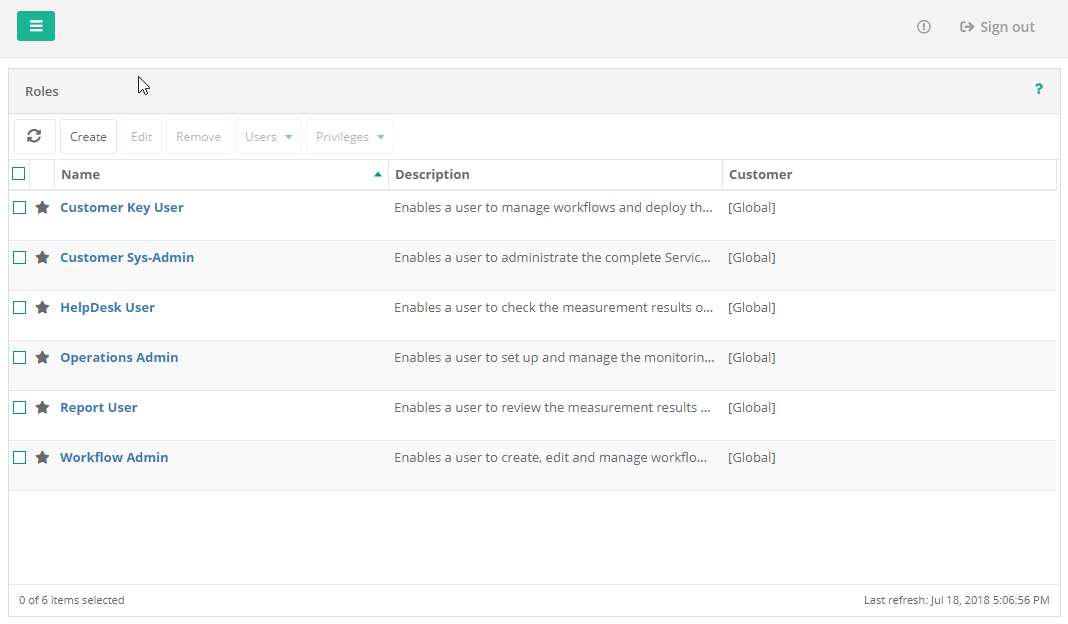
The left section shows the User Management's sub menus with the current view marked as selected. The center view contains a table listing all Roles besides a subset of their properties. This Role list supports multi-selection. The table's status bar shows the total number of Roles as well as the number of Roles currently selected; furthermore it shows the time stamp of the view's last refresh.
Global Roles
The Role management supports two kind of Roles: standard Roles and global Roles. Standard Roles are always Customer-related and may be managed (created, modified, removed etc.) either by standard users or by System Users in a selected Customer context. Global Roles may only be managed by System Users in the System context. In contrast to other System entities, standard users may view, but cannot modify global Roles. Furthermore, global Roles may be granted to and thus being used by standard users. Thus by means of global Roles System Users (e.g. administrators) can grant grouped Privileges for different purposes to standard users of any Customer.
Global Roles are marked with a yellow star ( ) within the list of
Roles and physically belong to the System context.
) within the list of
Roles and physically belong to the System context.
Menu
Toolbar and context menu differ according to the user type. Standard users need to own Privileges to view and operate several menu items and cannot view these entities without the Privileges required. System user menus vary depending on the Customer currently selected by Customer Switch. The differences are explained by the respective menu item.
Detailed View
Clicking a Role name in the Role list opens its detailed view showing properties depending on the users type (system/standard user) and, in case of a user, depending on the Customer currently selected by Customer Switch. Selectable Role names are highlighted when hovered.
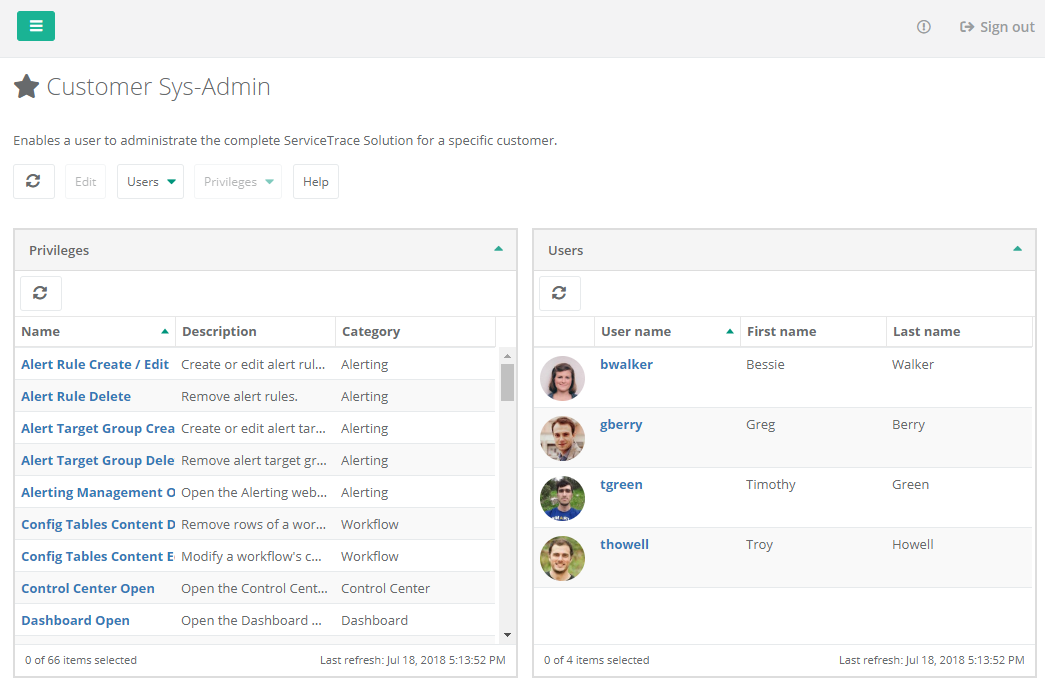
The quick-selection Roles menu in the left section allows users to select another Role's detailed view. The list of Roles can be reduced / filtered by means of the text field.
Besides the Role Details (Customer, name, etc.), the detailed view contains two additional views showing the Role's user and privilege management: Privileges listing all Privileges assigned to the Role, Users listing all users the Role is granted to.
The logged in user's type and, in case of a System User, the currently selected Customer determine the detailed view's content. This is true for the menu as well. Please refer above for a detailed description of each menu item.

 Refresh
Refresh