Privileges
The Privileges view summarizes all tasks regarding the privilege management. Here logged-in users grant, revoke, assign and release privileges. Privileges are deployed by web applications and cannot be created or modified either by standard nor by System Users. All these options are available via the toolbar or context menu displayed by right-clicking the respective privilege (table row). Several toolbar buttons or context menu items are disabled by default, but enabled, if at least one privilege is selected.
The following description differentiates between System Users and standard users due to deviating menus and options depending on the type of logged-in user (and, in case of a logged-in System User, on the Customer currently selected as well).
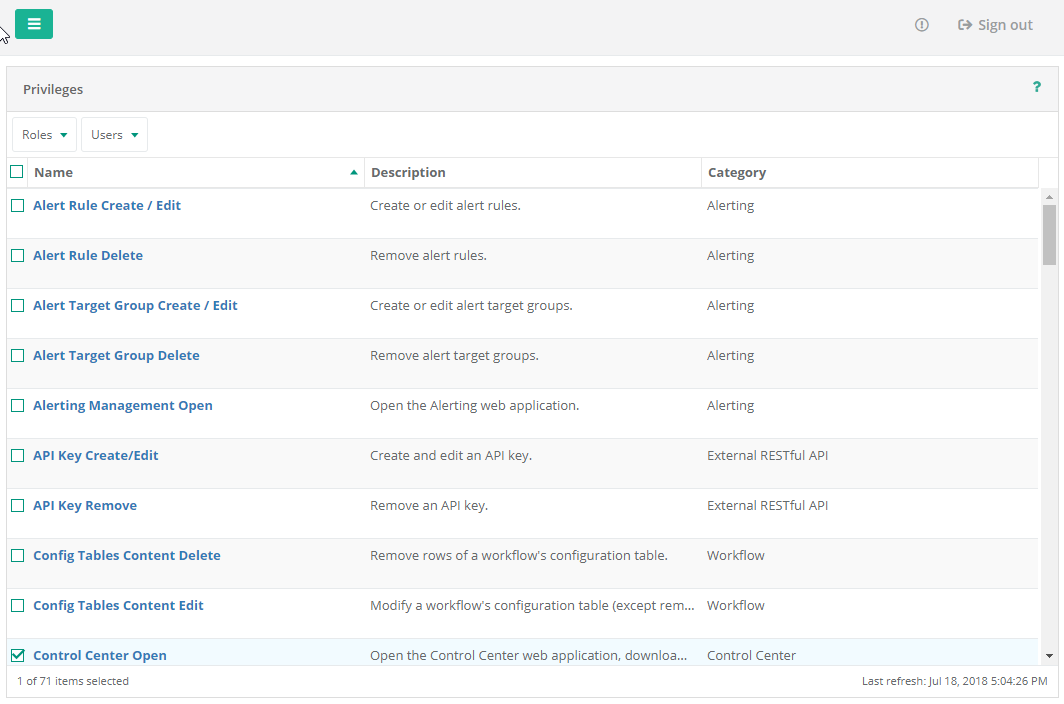
The left section shows the User Management's sub menus with the current view marked as selected. The center view contains a table listing all privileges besides a subset of their properties. This privilege list supports multi-selection. The table's status bar shows the total number of privileges as well as the number of privileges currently selected; furthermore it shows the time stamp of the view's last refresh.
TraceManagement-Server (TMS)
With the new User Management web application, where the whole user management is taking place, the user management has been removed from the TraceManagement-Server (TMS).
To guarantee compatibility with TMS, the privilege management supports two special privileges: tms_admin and tms_user. Both privileges are mapped to the respective roles Administrator and User within the TMS. Thus users with these privileges are able to use the TMS as administrator or user. The TMS role SysAdmin is mapped to the new System User - i.e. System Users may use the TMS as SysAdmin.
Menu
Toolbar and context menu differ according to type of the logged-in user. Logged-in standard users need to own privileges to view and operate several menu items and cannot view these entities without the privileges required. System logged-in user menus vary depending on the Customer currently selected by Customer Switch. The differences are explained by the respective menu item.
Detailed View
Clicking a privilege name in the table Privileges opens its detailed view showing properties depending on the logged-in user's type (system/standard user) and, in case of a System User, depending on the Customer currently selected by Customer Switch. Selectable names are highlighted when hovered.
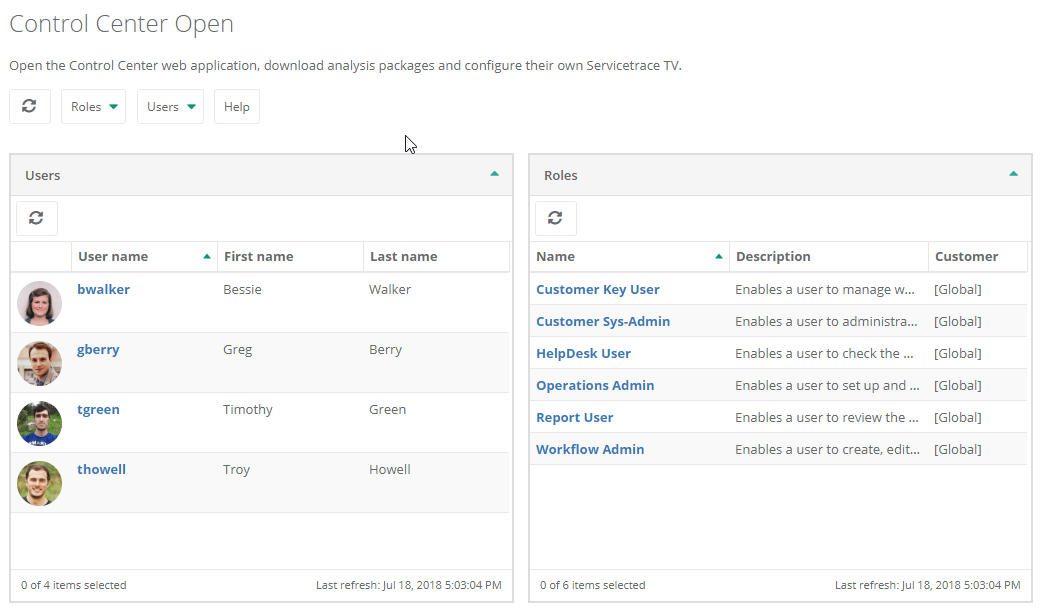
The quick-selection Privileges menu in the left section allows users to select another privilege's detailed view. The list of privileges can be reduced / filtered by means of the text field.
Besides the Privilege Details (Customer, name, etc.), the detailed view contains two additional views showing the role's user and privilege management: Roles lists all roles the privilege is assigned to, Users lists all users the privilege is granted to.
The logged in user's type and, in case of a System User, the currently selected Customer determine the detailed view's content. This is true for the menu as well. Please refer above for a detailed description of each menu item.
