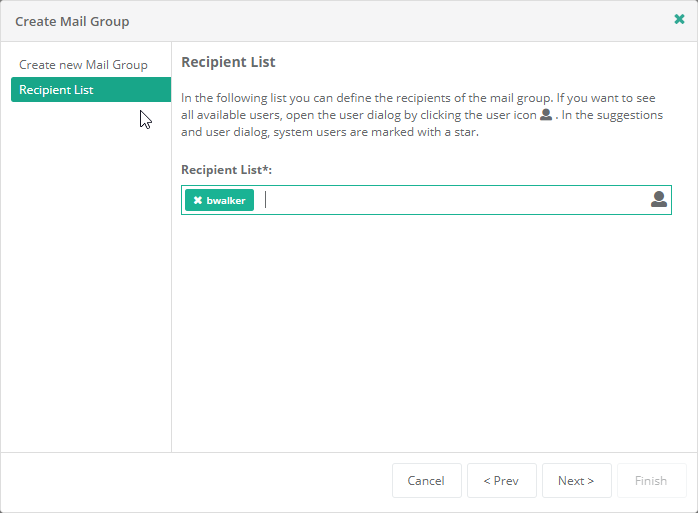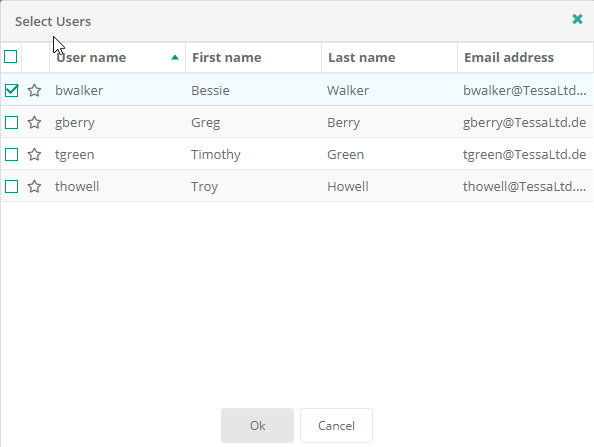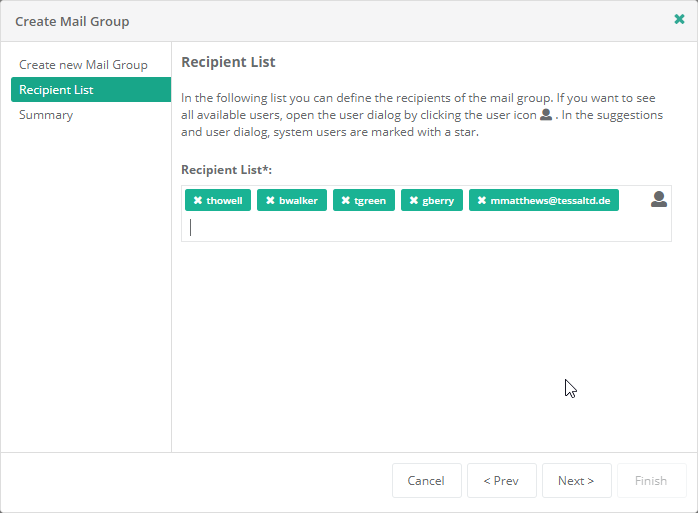Mail Groups
The Mail Groups view summarizes all tasks relating to the management of mail groups. Logged-in users can create, edit and remove mail groups here. All these options are available via the toolbar or context menu (displayed by right-clicking the row for the relevant user in the table). Several toolbar buttons or context menu items are disabled by default, but will be enabled if at least one user is selected.
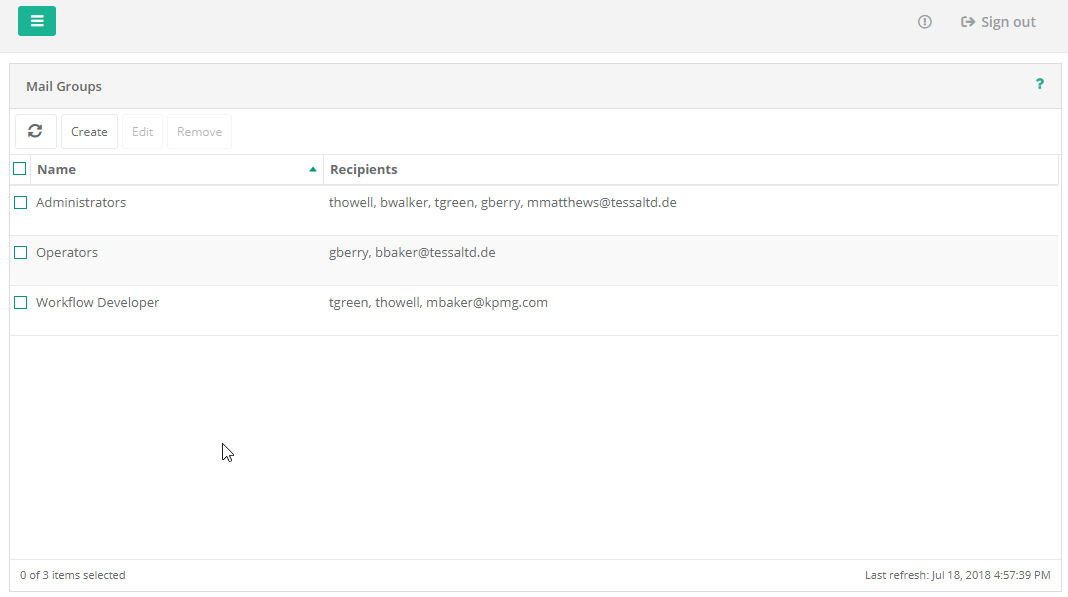
The left pane shows the User Management sub-menus, with the current view highlighted. The main part of the window contains a table listing all mail groups along with a subset of their properties. This mail group list supports multiple selections. The table's status bar shows the total number of mail groups as well as the number of mail groups currently selected. It shows the time stamp of the view's last refresh.
User
Only users with the User Management Open privilege and at least one of the privileges Alerting Management Open or Report Automation Management Open can access the Mail Groups view.
Multitenancy
Mail groups are created for the Customer currently selected by the Customer Switch. Standard users will only see mail groups for their allocated Customer.
System users may select any Customer. After selecting a Customer using the Customer Switch, work carried out by the System User is performed in the context of that Customer. New mail groups created by System Users are then associated with the selected Customer for use by that Customer's users.
Caution: Mail Groups are not supported when logged in as a System User. When the Customer Switch is set to [System], the following message will appear:
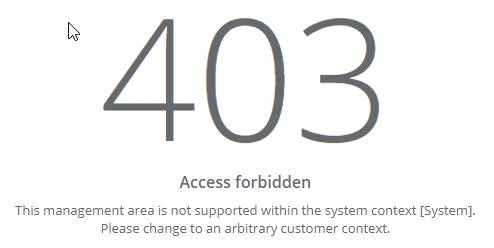
Menu
The toolbar and context menu differ according to the type of user logged in. Standard users need to have privileges assigned to them in order to be able to view and operate several of the menu options. The menus available to logged-in System Users vary depending on the current Customer, as selected using the Customer Switch. The differences are explained in the sections describing each menu item.

 Refresh
Refresh