Global Variables
The Global Variable Management enables users to manage variables that may be used as Workflow variables. Within a Workflow, users are able to specify a configuration table (see Workflow Management) containing the values of all variables used within the respective Workflow. Besides a hard-coded value, users may specify a reference to a global variable. Thus the modification of a global variable's value affects all Workflows' variables referencing this global variable. This is especially useful when storing login credentials.
The Global Variable Management enables users to manage a Customer's Master Data used to identify measured data independently of Robots or Workflows. Different entities refer to different Master Data:Currently, global variables of the following types may be used:
- Boolean variable (true, false)
- Integer variable
- Floating point variable
- Alphanumeric variable
- Simple credential (user name, password)
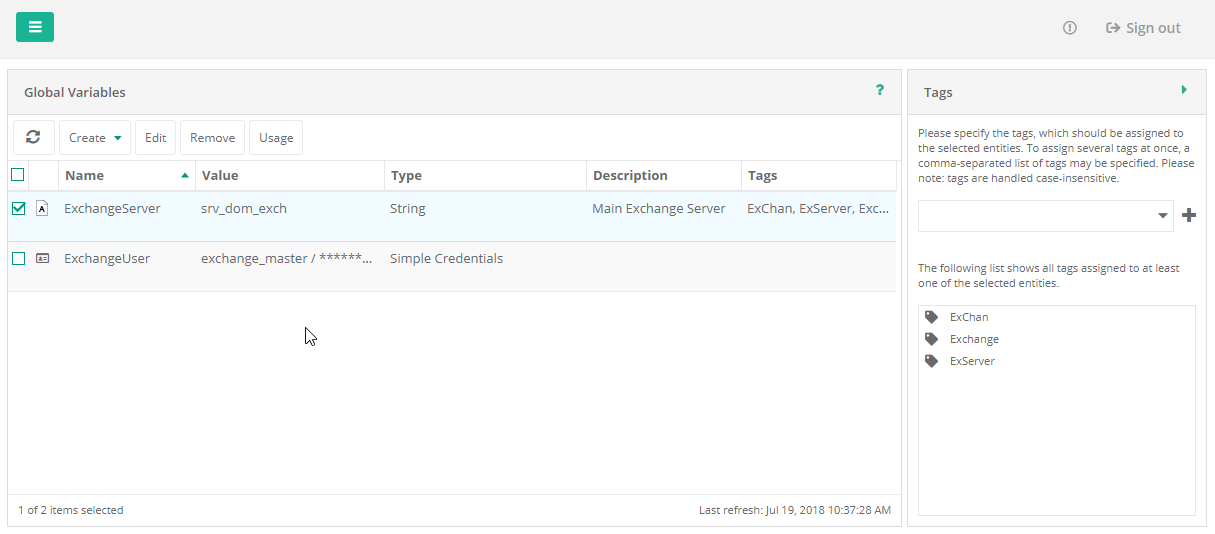
The left section of the Global Variables view lists the Master Data's sub menus with the current view marked as selected. The center view contains a list of all global variables as specified for the current Customer. The right section shows the tag management (see below).
Multitenancy
Global variables are created in the context of the current Customer. Thus all users of the respective Customer may see the same global variables.
If standard users are logged in, the Global Variable Management shows global variables of the user's Customer only; whereas logged in System Users operate in the context of the Customer currently specified by Customer Switch and thus view global variables of this Customer only.

Tagging
Besides their unique names, global variables are identified via tags. Tags are strings that can be assigned to global variables. Each global variable may be associated with an arbitrary number of tags. Within the view, tags are displayed as a comma separate list. By means of table's column filtering users may only view global variables associated with the specified tag.
As with global variables, tags are managed by Customer.
The right section of the global variables view contains the Tag Management. Tags may be assigned to selected global variables here either by choosing an already existing tag from the combo box containing a list of all tags already assigned to at least one entity, or by entering a list of comma-separated tags and afterwards clicking the "Plus" button.
Besides the assignment of tags, users view a list of tags already assigned to at least one of the selected global variables. Hovering an assigned tag shows a red cross that can be used to release it from the global variables selected.
Menu
The Global Variable Management supports the following operations:

 Refresh
Refresh