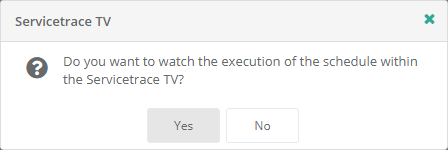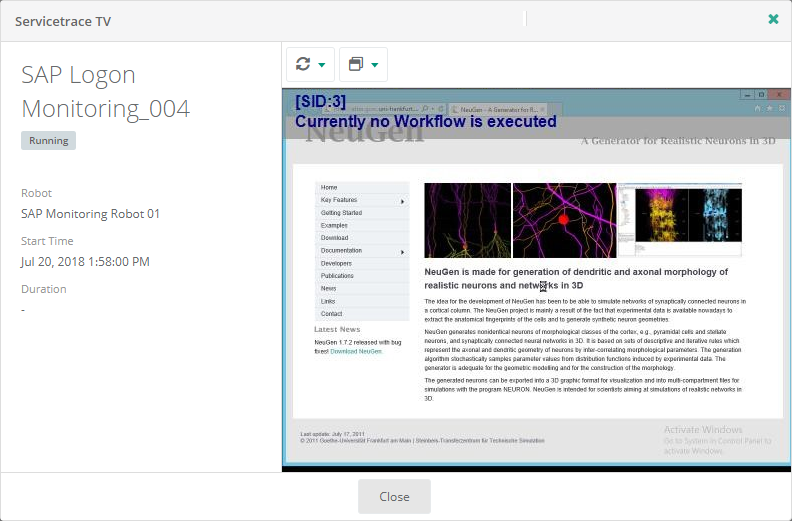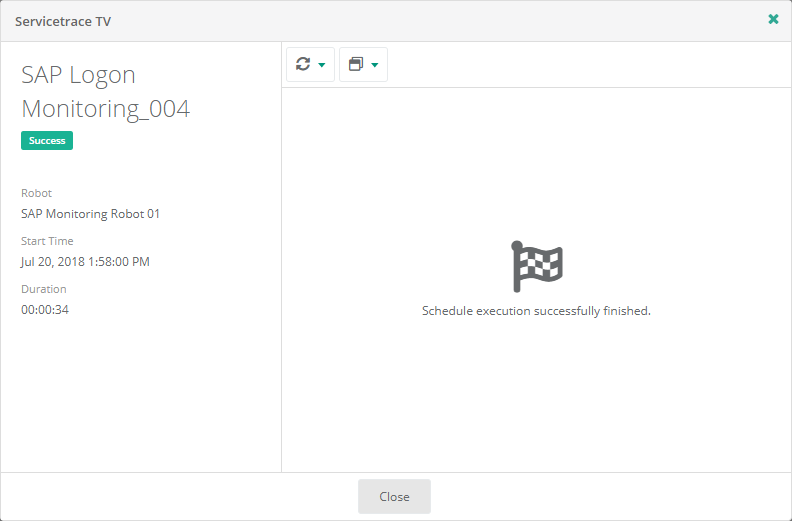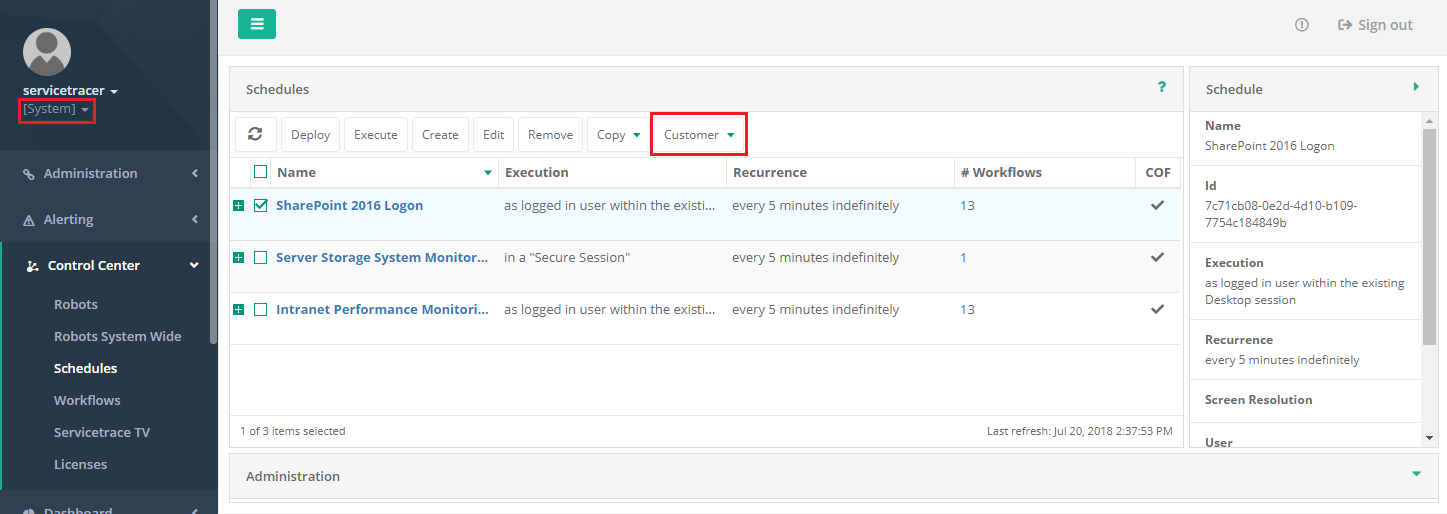Schedules
The Schedule Management summarizes all tasks from a Schedule's perspective. Logged in users may deploy, create, edit and remove Schedules here. All these options are callable either via the toolbar or the context menu opened by right-clicking Schedules (table row). Several toolbar buttons or context menu items are disabled by default, but enabled if at least one Schedule is selected.
A Schedule encapsulates any number of Workflows and is used to deploy these Workflows to one or more Robots. Conversely, a Workflow may be associated with any number of Schedules. As a Workflow specifies the transaction steps to be processed by a robot, a Schedule specifies the execution of Workflows encapsulated - e.g. Workflow's revision and maximum runtime, execution mode (desktop or hidden / Secure Session), execution interval (e.g. "every five minutes"), etc.
Due to Control Center's multitenancy, Schedules are assigned to a specific Customer. System Users may transfer Schedules to a Customer, but not vice versa. In the Schedule Management's overview, logged-in standard users view Schedules of their own Customers only; whereas System Users only view Schedules of the Customer currently specified by Customer Switch.
Please note: The following Schedule Management description differentiates between System Users and standard users due to varying menus and options depending on the type of logged-in user.

The left section of the Schedule Management view shows the Control Center's sub menus with the current view marked as selected. The center view contains a table listing all Schedules and a subset of their properties. Each Schedule may be expanded to show the encapsulated Workflows. The list of Schedules supports multi-selection. The table's status bar shows the total number of Schedules and the number of Schedules currently selected. If only one Schedule is selected, the right section Schedule Details provides all its detailed properties.
The lower section shows several tabs containing Schedule related information. These tabs are refreshable only, if at least one Schedule is selected.
Multitenancy
Due to Control Center's multitenancy, two Schedule types exist: standard Schedules and System Schedules. Standard Schedules are managed by standard users and System Schedules are managed by System Users. Standard users view Schedules of their assigned Customers only; whereas System Users view Schedules of the Customer currently specified by the Customer Switch. Schedules associated with the System context [System] are called System Schedules and may be managed by system users only.
To guarantee multitenancy, standard Schedules contain only Workflows associated with the same Customer; whereas System Schedules may contain System Workflows and standard Workflows of arbitrary Customers as well.
This special functionality of System Schedules was implemented to support service providers typically using several System Users to manage the Control Center. Providers may offer the scheduling of Workflows created and managed by their Customers as a service. To do this, providers may schedule Customer Workflows within System Schedules. Due to multitenancy, these System Schedules will not be visible to their Customers (which are standard users with respect to ServiceTrace® Central Server). Thus the scheduling of Customer Workflows is under the provider's control.
Menu
The Schedule Management view's toolbar and context menu differ depending on the type of logged-in user. Standard login users need to own privileges to access several menu items. If standard logged-in users do not own the privileges required, respective menu items will not be shown in the toolbar or context menu. In a System User login context menus vary depending on the Customer currently selected by Customer Switch. The differences are explained by the respective menu item.
Schedule Log Tab
The Schedule Log tab shows a revision history of all deployed versions of the Schedules selected.
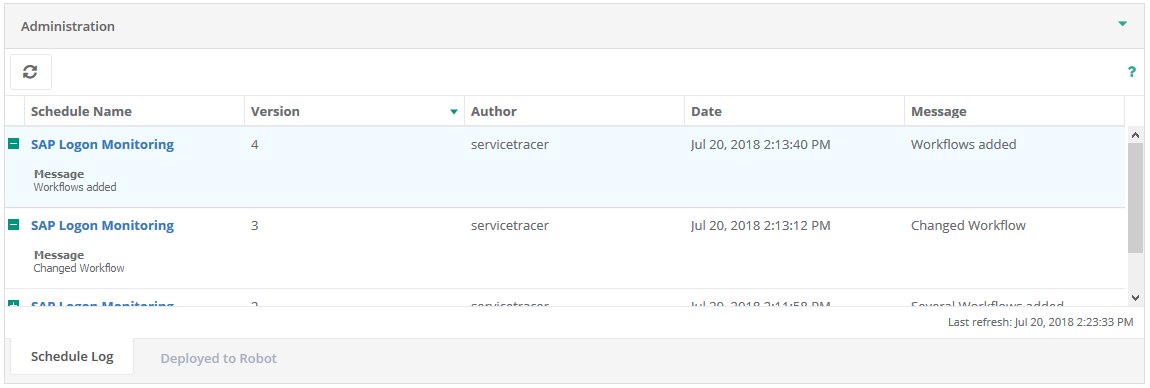
Menu
The revision history supports the following menu.
Deployed to Robot Tab
The Deployed to Robot tab shows all Robots the selected Schedules are deployed to.

Menu
The Deployed to Robot tab supports the following menu.
Details View
This view shows details of one Schedule. Left-clicking a Schedule name within the list of Schedules opens its detailed view. Selectable Schedule names will be highlighted when hovered. The properties shown within the detailed view depend on the logged in user's type (System User or standard user). Moreover, the properties shown to system users depend on the Customer currently selected by Customer Switch.
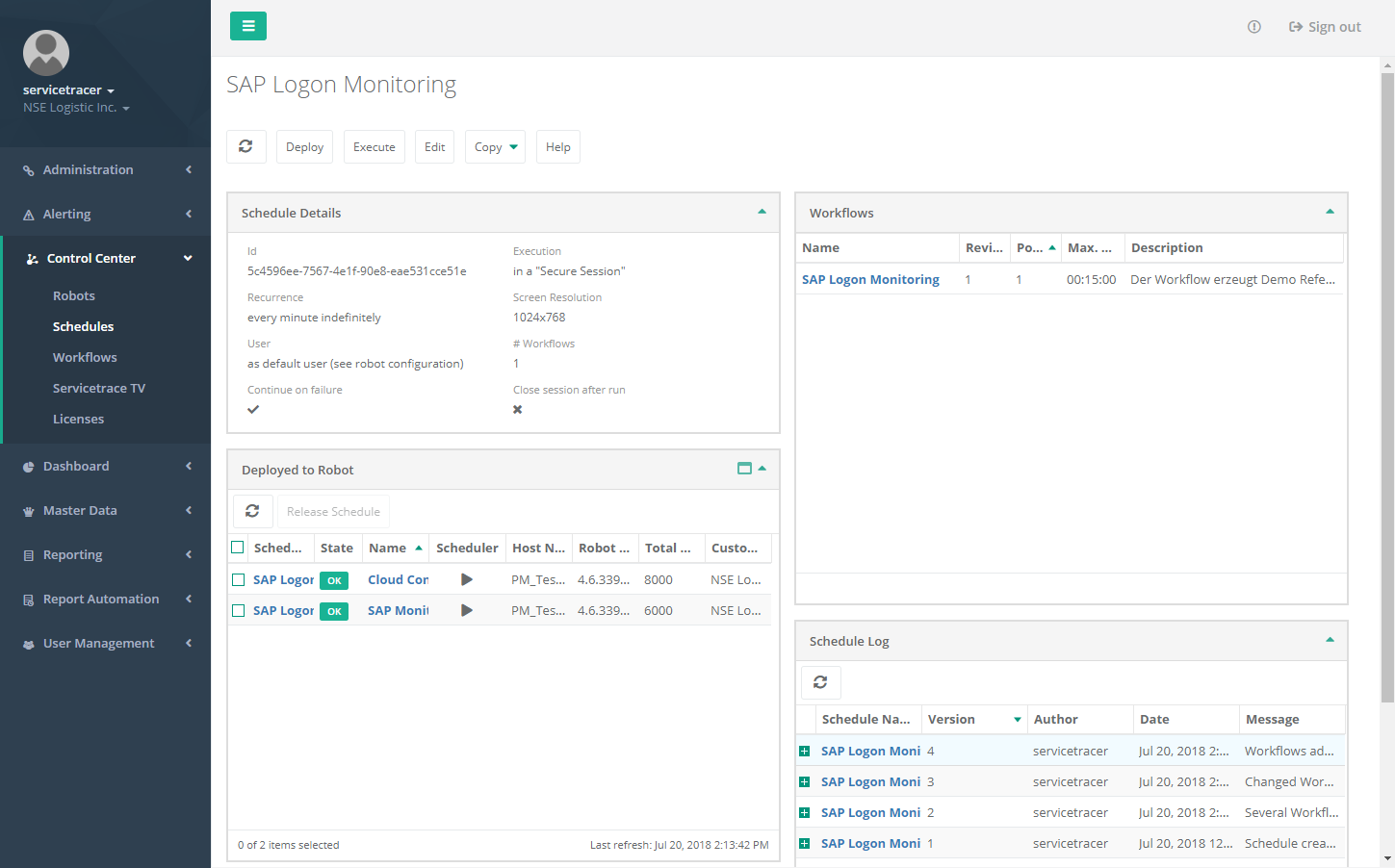
In the left section of the detailed view a quick-selection Schedule menu allows users to select another Schedule. The list of Schedule names can be reduced / filtered by means of the text field.
Besides the Schedule's Details (description, execution and recurrence settings, etc.) the detailed view contains two additional Schedule views: Schedule Log showing the Schedule's revision history and Deployed to Robot listing the Robots the Schedule is deployed to.
The details view is implemented as a portal - i.e. the small windows (also called portlets) may be rearranged by drag & drop as required. Clicking the small arrow in the right upper section minimizes the portlets.
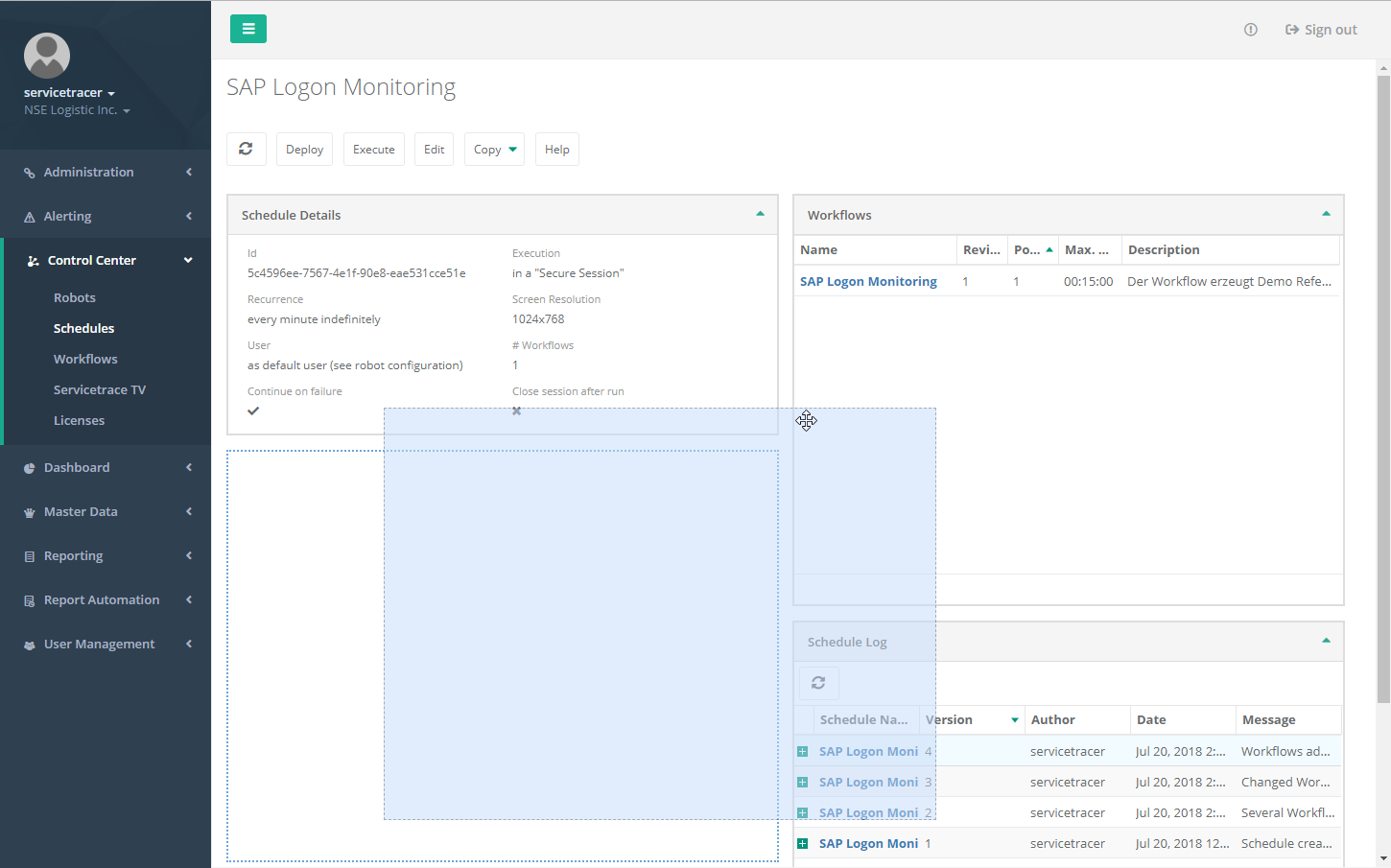
The logged in user's type and, in case of a System User, the currently selected Customer determine the detailed view's content. This is true for the menu as well. Please refer above for a detailed description of each menu item.

 Refresh
Refresh