Common Features
The following features are commonly supported by the whole web application.
User Workspace
A user workspace stores preference settings of the respective user while operating the respective web application.
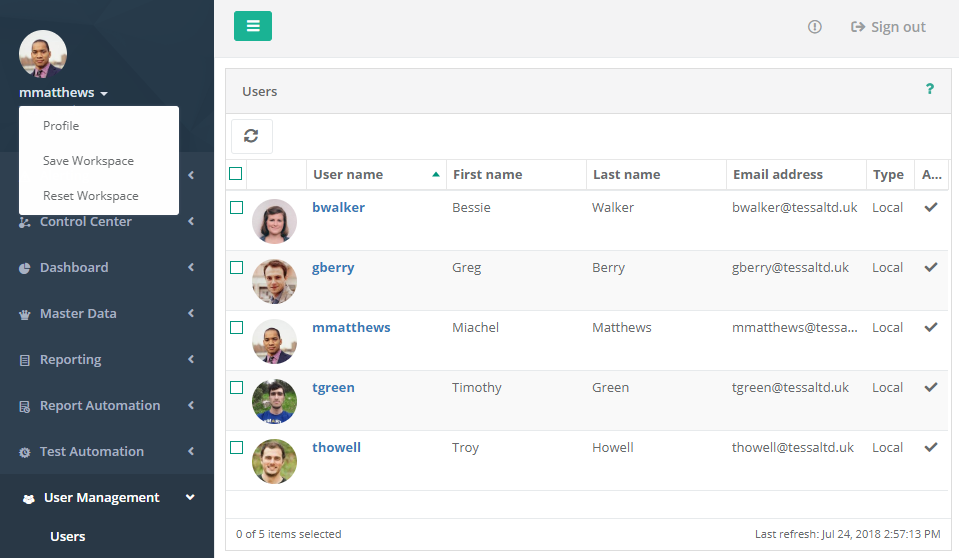
The workspace will be saved with respect to the logged in user and the respective web application. After login, the user workspace will be restored automatically. To save and reset the user workspace, the user pop-up menu may be used. Please note that a reset deletes all settings stored in the user workspace of the current web application.
The workspace stores the following settings:
- Sort order of the main grids
- Sort field of the main grids
- Column order of the main grids
- Column hidden state of the main grids
- Grouping state of the main grids
- Position and expand of the portlets in the details view
- Configuration of the ServiceTracer® TV.
- The default answer to the question "Don't show this message again" several message boxes display
Column Context Menu
Most of the grids or tables used by the web application support a column context menu. The menu may be opened by hovering the header of a grid's column.

The context menu contains the following menu items.
Column Order
Besides the column context menu mentioned above, most grids and tables support the modification
of the column order. For convenience purposes, columns may be dragged to a new position.
Tags
All web applications support tagging. A tag is a string, which may be assigned to an entity. An entity may be associated with an arbitrary number of tags. Within the respective web application, tags are used to identify the respective entities and offer the possibility to filter for tags. In combination with the column filtering as mentioned above, tags are a powerful tool to filter (reduce) an entity's view (table).
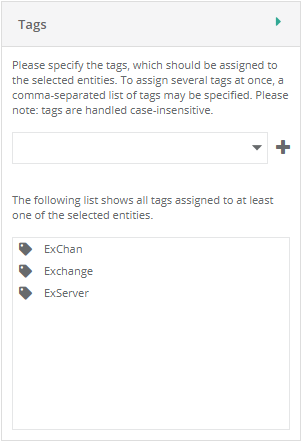
The Tags side menu is divided into two sections. The upper section enables users to add and assign tags to selected
entities. The combo box shows all tags created in the past. Users may specify new tags by entering their name
in the combo box and selecting the plus button. Multiple tags may be created and assigned at once by entering a comma
separated list of tags.
The lower section of the side menu lists all tags assigned to at least one of the
selected entities. Hovering a tag name displays a red cross next to the name. Selecting this cross
removes the respective tag from the selected entities.

 Sort Ascending
Sort Ascending
 Sort Descending
Sort Descending
 Columns
Columns
 Group by this field
Group by this field
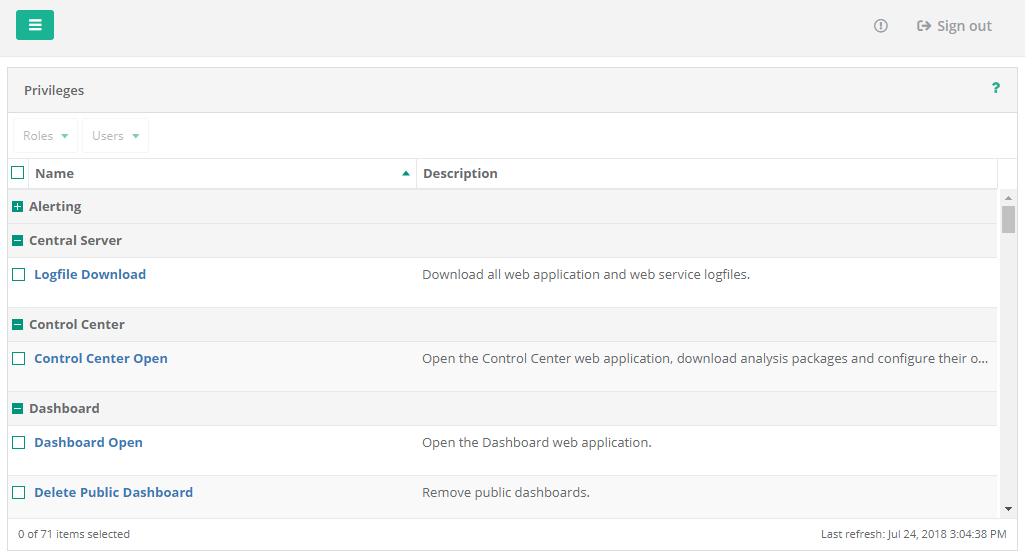
 Show in
Groups
Show in
Groups

 Clear
All Filters
Clear
All Filters